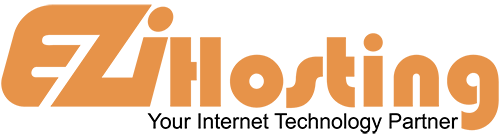This article will teach how to make custom Error Pages including 404 Not Found errors and 500 Internal Server Errors, along with 28 other errors. This article will assume that you are logged into your cPanel account. If you are having trouble doing that, please see the article named "How to Login to cPanel".
On your main cPanel page, scroll down to the “Advanced” section, and Click on the Error Pages link. This will take you to the main error pages page. This page lists many kinds of error pages that you can customise.
Let's select one, and click on the link. This will take you to an editing page. This is where you create your custom error page. You can include one or more of the listed tags to further customise the page. You can also use HTML tags in your page, making it easy to match the look of your error page to the rest of your web site.
Create your page by entering your text into the big block. For example: The page (then click on the "Requested URL" button) is unavailable. Scroll down and click the Save button. You are now taken to a verification page, showing that your error page is created. Click on the Go Back button.
Here are some tips on customising the 404 "page not found" page:
- Clearly let your visitor know that the page they're looking for can't be found with friendly and inviting language.
- Ensure your 404 page utilises the same look and feel (including navigation) as the rest of your site.
- Make sure to add links to your most popular help pages, as well as a link to your site's home page.
- Give your visitors a way to report a broken link so you can fix the issue.
- No matter how beautiful your 404 page is, you should "noindex" it so Google will not list it in their search results.
- Use appropriate 301 redirects for pages that are no longer available.
You can customise any of the listed error pages, but you do not have to if you do not want to. All accounts come with preset standard error pages. Click the HOME button in the upper left corner to return to the main cPanel page.
You can now exit cPanel by closing your browser, or by using the Logout button in the upper right corner. Remember, if you are using a public computer, ALWAYS Logout of cPanel before closing due to security reasons.