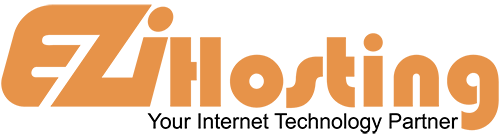The purpose of this article is to teach you how to update your DNS (Domain Name Servers) settings at NetFirms.ca. If you have already purchased your domain name through NetFirms.ca, you will need to go to their site, and make the changes necessary for your web site to be visible. As our new hosting client, you will need to point your domain name to our servers. You received our nameserver settings in the welcome email that was sent when you purchased your hosting package with us. There are two or more nameserver (NS) settings, and they must each be changed.
Let's begin by going to the NetFirms.ca home page. Click Control Panel in the upper right corner. Enter your Username and Password in the boxes, and then click the Login button. You are now logged in to your NetFirms.ca account. Click on Domains at the top of the page. From the drop-down menu, click on Domain Manager. This will open the Domain Manager page. Click on the domain name you wish to manage. This opens the page for this domain. Click on the DNS tab. This will open the Name Servers panel for this domain name. You can see the current DNS settings, and these are the ones that need to be changed to our hosting company. Enter the DNS settings that you were provided with in the welcome email that you received when you opened your hosting account with our company. When you are done, click on the Modify button. The panel will now show that the name servers were successfully updated. The new DNS settings are listed in the Name Server Information boxes. Scroll back up, and click on the Logout link in the upper right corner.
The settings have been successfully updated, and your domain is now pointing to your new hosting account on our servers. Please remember that it can take 24 to 48 hours for your domain name to fully propagate after you make these changes. This ends this article. You now know how to update your DNS settings by changing them to our name servers, when your domain name is registered with NetFirms.ca.