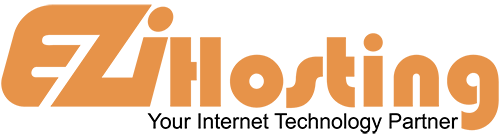The purpose of this article is to teach you how to change your password in WordPress. You should be logged in, and at your dashboard. In the menu in the left hand column, click on Users to expand the options. You will see Users, Add New, and Your Profile. Go to Your Profile. Scroll all the way down. Where it says New Password, enter your new password in the box. Re-enter the password in the box below. The strength indicator will tell you how strong your password is. Click the Update Profile button at the bottom left corner. Your profile page now says User updated. Your password has been changed. This is the end of this article. You now know how to changer your password in WordPress.
Categories
Advanced
6
Blogs
12
Client Area
11
cPanel
8
Databases
14
Domains
24
Email (Mail)
10
Fantastico
2
Files
6
FTP Programs
18
Hosting Record How-to
2
Installing Software
2
Introduction to Web Hosting
8
Joomla
18
Logs
1
phpMyAdmin
14
Security
5
Setting up Email Programs
13
Softaculous
15
SSL Certificates
41
Transferring Your Domain
19
TroubleShooting
6
Using my Browser
4
Web Hosting Glossary
1
Where do I go?
1
WooCommerce
3
WordPress
12
Categories
Related Articles
How to Install WordPress
The purpose of this article it to teach you how to install WordPress directly from WordPress.org....
How to Write a New Post in WordPress
The purpose of this article is to teach you how to write a new post in WordPress. You need to...
How to Write a Comment in WordPress
This article will show you how to write a comment in WordPress. Log in to your WordPress...
How to Update Your WordPress Installation
This article will show you how to update your WordPress installation. You should be logged in to...
How to Manage Your Plugins in WordPress
This article will show you how to manage your plugins in WordPress. First you need to log in and...

