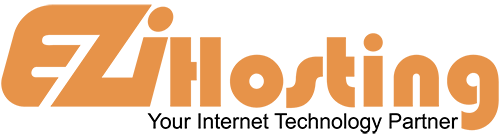This article will show you how to use the User Manager in Joomla. You should be logged in, and be at your Joomla admin panel. In the top left hand menu, click on Site. From the drop-down menu, select User Manager.
The User Manager screen will have a list of all the users that have registered for your site. One thing you can do here is Add a new User. Scroll to the right. In the upper right corner, click on New. This will open a new screen. In the left hand box, called User Details, you will type in the name of the new user. Choose a username, and add the users email. Enter a password and verify it. In the Parameters box on the right hand side, set the back-end and front-end default languages. Now click Save in the upper right corner.
Once a user has been created, you can edit it if needed. Click on the Users name. Make the change on the User page, and click Save. To delete a User, click the box in front of the users name. Then in the upper right hand corner, click on the Delete Icon. To force a User to Logout, click on the box in front of the Users name. Then in the upper right hand corner, click on the Logout icon.
You reached the end of this article. We hope it helped you solve your issue.. You now know how to use the User Manager in Joomla.