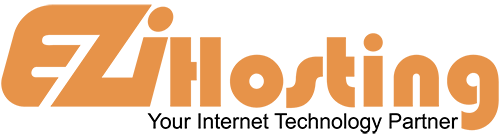The purpose of this article is to show you the tools that can help you decide which scripts in Softaculous are right for you. As of April 2010, Softaculous contained 138 scripts and applications, which can make it difficult to decide which is the right one for you.
Softaculous contains both a rating system and demos of each software. Begin by opening the Softaculous main page. To check out the script ratings, go to the icons in the upper right corner. Click on the one that is a star shape. In the main window, you will now see the logos of all the scripts, broken down into categories, such as Blogs, portals, etc. Click on any logo to view or rate a script. The rating window will open, and show how many people have rated the script, and the average rating.
To see a demo of the script, go to the icons in the upper right corner, and click on the blue arrow. Now click on a logo to view a demo. The demo will let you try out the program without having to install it. When you are done, go back to Softaculous.
In the main screen of Softaculous, the left hand side is a list of applications. Click on any title to go to the category view. For example, if you click on Blogs, the main screen will open a list of all blog applications, for a side-by-side comparison. Each has a description, version, rating, and links to demo and support. If you click on an individual application title, the screen will open up an overview of that application. From the tabs at the top, if you click on Features a page will open that shows a list of the features contained in this software to help you further decide if it's right for you.
That concludes this article. You now know how to use the tools to help you decide which scripts are right for you.