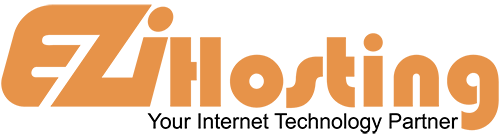The purpose of this article is to teach you how to change the settings in Softaculous. Begin by opening up the Softaculous main page. In the icons in the upper right hand corner, find the one that is two tools crossed, and click on it. This will open a new window in the right hand side of the main screen, called User Settings. The first option is to choose your preferred language. The next option will allow you to collapse or expand all of the menus in the left hand column. The last one on this page will set your time zone. When you are done, click Edit Settings.
Next, to change email settings, click on the icon in the upper right corner that looks like an envelope. This will open a screen called Email Settings. In the first box, you can change the email address where mail will be sent. Leave the first box checked to send an email containing setup details when a script is installed. And leave the second box checked to send an email when software is removed. When you are done, click on the Edit Email Settings button. That concludes this article. You now know how to edit settings and email settings in Softaculous.