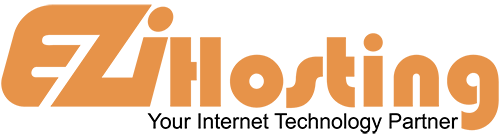FlashFXP is a FTP program, and this article is going to teach you how to set your preferences in this program. You should have already configured your web site in this program, and if you have not, and need some assistance, please see the article "Configuring your web site in FlashFXP". FlashFXP should be running on your computer, and not connected to a remote server at this time for the purposes of this article.
Let's learn how to set your preferences. To Start, click on the Options link at the top of the FlashFXP window. From the drop-down, click on Preferences. This will open a window called Configure FlashFXP. This is the main preferences window, and there are several options there to choose from. However, most options are pre-set, and won't need to be changed. Only change the options that you know are safe to change.
One thing you can change if you wish is the Timeout Retry Delay and Retry Count settings on the General page. On the Connections Page, you should not make any changes unless you really know what you are doing.
The Options page has settings that are in place to help you avoid deleting files by accident, and they should be left in the default setting. The transfer page should be left as Auto. On the Advanced page, you will probably want to have "show hidden files" selected, so that you can see all files, including .htaccess files.
On the Sounds page, you can assign sounds to specific events. To do this, simply select the event you want to assign a sound to, then locate a sound file on your computer. On the Display page, there are several display options you can choose from that will customize the look of FlashFXP to your personal taste. There is a whole list of options to select from, such as flat toolbar buttons, display site names in caption, use high color toolbar buttons, and much more. You can choose how to display your file sizes as well, either Auto, KB or Bytes. When you are finished with any changes in the preferences window, click OK. This will return you to the main screen.
Now click on View from the main toolbar at the top of the FlashFXP window. From the drop-down, select Options. This opens a window called View Options. You can change the entire look of FlashFXP by changing the colors. Click OK, and return to the main screen.
This is the end of this article. You now know how to set your preferences in FlashFXP and how to customize the look of the program to suit you.